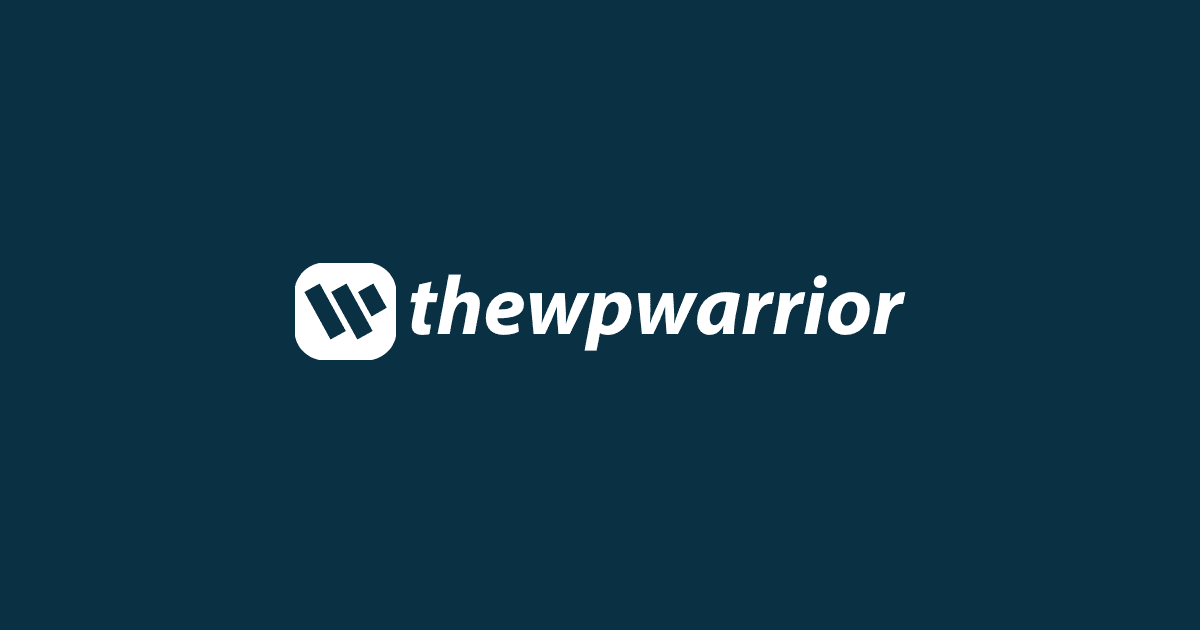-
Turner posted an update
11 months ago (edited)
How to run WordPress with Docker Compose?
Want a streamlined development setup for WordPress and Elementor? Using Docker is an ideal way to create consistent, scalable environments that simplify WordPress development and eliminate the “it works on my machine” issues. Here’s a step-by-step guide to getting start Docker Compatible para Elementor WordPress Complete Guide
1. What is Docker?
Docker lets developers package apps into containers that include everything needed to run: code, libraries, system tools, and dependencies. This makes it easier to create stable, reproducible environments, ideal for WordPress projects with Elementor.
-
Portability: Containers are lightweight and run identically across different systems.
-
Efficiency: Less resource-intensive than traditional VMs, making it great for local development or deployment.
2. Why Use Docker with Elementor?
-
Consistent Environments: Docker ensures the same setup across dev, staging, and production.
-
Easy Setup: No need for manual WordPress setup. A few commands, and you’re ready to go!
-
Scalability: Quickly add resources as your projects grow.
3. How to Set Up Docker for WordPress + Elementor
Step 1: Install Docker
-
Download and install Docker for your OS from the Docker website.
Step 2: Create a Docker Compose File
Docker Compose simplifies multi-container setups. Here’s a sample docker-compose.yml file for WordPress with Elementor:
version: '3' services: wordpress: image: wordpress:latest ports: - "8080:80" environment: WORDPRESS_DB_HOST: db WORDPRESS_DB_USER: user WORDPRESS_DB_PASSWORD: password WORDPRESS_DB_NAME: wordpress volumes: - ./wp-content:/var/www/html/wp-content db: image: mysql:5.7 environment: MYSQL_DATABASE: wordpress MYSQL_USER: user MYSQL_PASSWORD: password MYSQL_ROOT_PASSWORD: rootpassword volumes: - db_data:/var/lib/mysql volumes: db_data:Step 3: Run Docker Compose
-
In your terminal, navigate to the directory with the docker-compose.yml file and run:bashCopy code
docker-compose up -d
-
Your WordPress site will now be accessible at http://localhost:8080.
Step 4: Install Elementor
-
Log in to WordPress and go to Plugins > Add New. Search for “Elementor” and install it as usual.
4. Benefits of Using Docker with Elementor
-
Quick Setup: Start a new WordPress environment in minutes.
-
Team Collaboration: Share Docker configs for seamless teamwork.
-
Easy Deployment: Docker containers are highly portable across servers.
1 Comment -