Why WordPress Site Settings Are Crucial for SEO Success

For most websites, search engines are the primary traffic source, making SEO optimization extremely important. While countless techniques, plugins, and actions can boost your website’s ranking on search engines, having the wrong site settings could undermine your SEO efforts, even preventing your blog from appearing in search results.
Overlooking a few essential WordPress settings could mean missing out on easy ways to fine-tune your website’s SEO and attract more visitors. The best part? Many of these settings are built into WordPress, so you don’t have to worry about installing additional plugins. Let’s explore the essential WordPress settings that are key to SEO success.

1. Ensure Your Site is Visible to Search Engines
Before diving into any WordPress site settings, it’s crucial to ensure that search engines can access your content. This is particularly important if you’ve just built a new site or your WordPress blog was previously set to private by mistake.
Go to your WordPress dashboard, then navigate to Settings > Reading. Look for the checkbox labeled “Discourage search engines from indexing this site.”
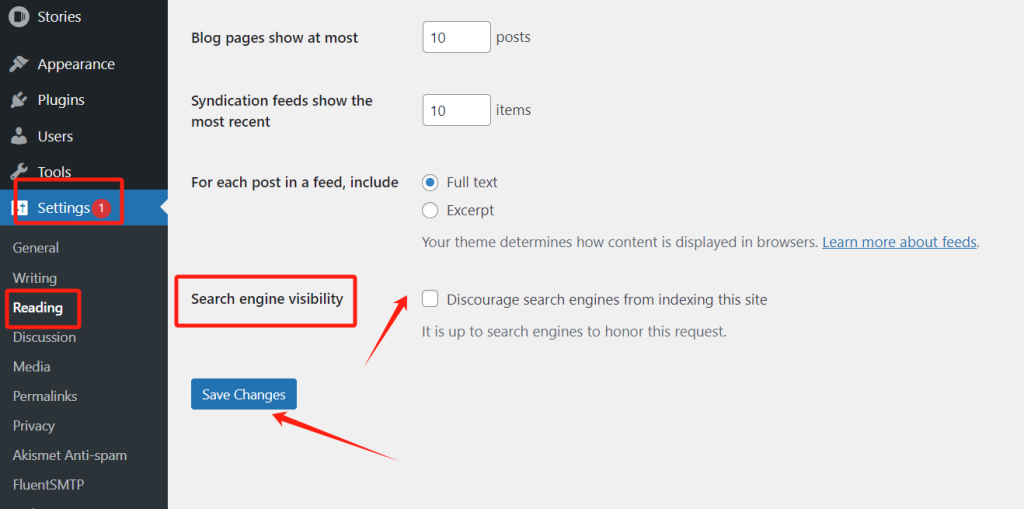
If this box is checked, uncheck it and click “Save Changes.”
Now, search engines like Google should be able to find your site and display it to users searching for relevant content.
2. Enable Automatic Updates for Plugins and Themes
Plugins and themes are key reasons why WordPress is so popular. However, if you don’t keep your software up to date, it can negatively impact your site’s search engine rankings.
Developers often release updates to fix security vulnerabilities in themes and plugins. Using outdated versions can leave your site vulnerable, making it a target for hackers who exploit these security gaps.
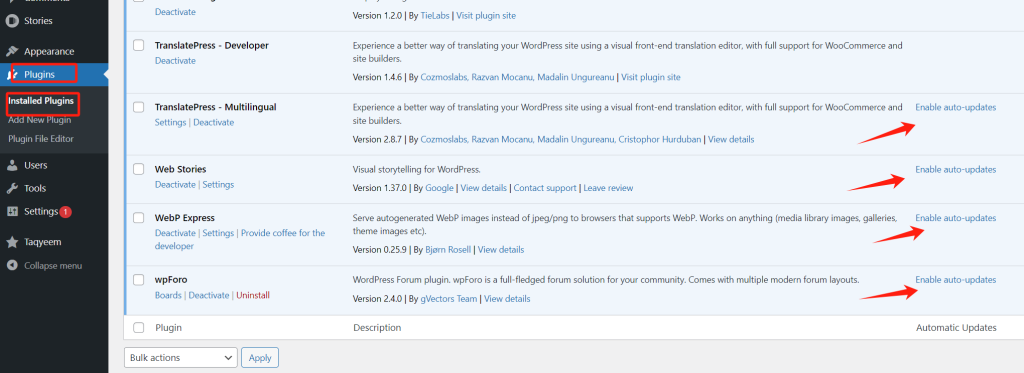
If your website is hacked, it can severely impact your ranking and traffic. Search engines like Google might even remove a compromised site from their index, making your content invisible in search results.
If browsers like Google Chrome detect a hacked site, they may block access and warn users of potential danger.
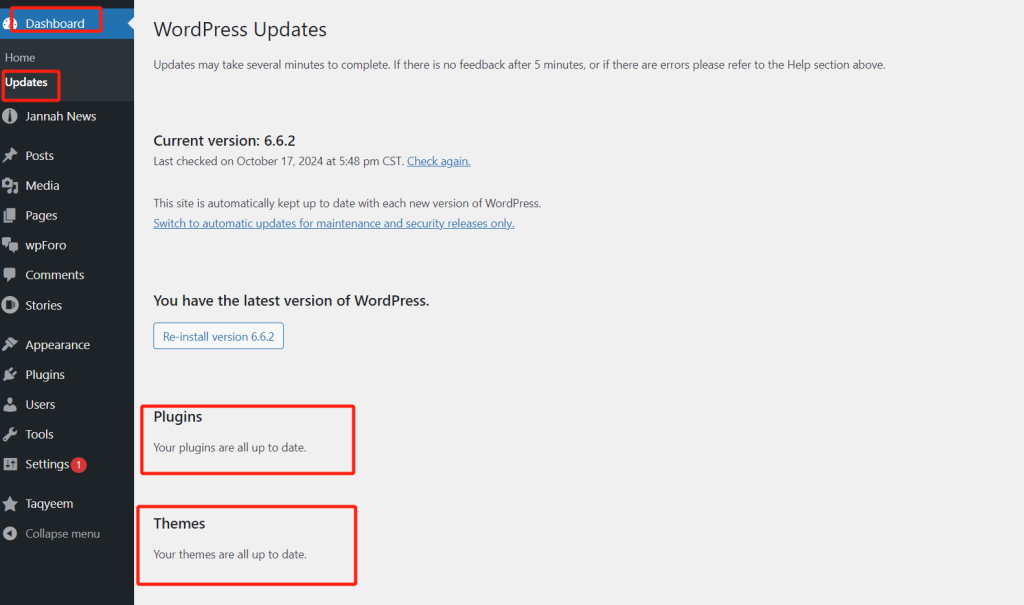
Older software versions are also more likely to cause crashes, conflicts, and other common WordPress errors, which can slow down your site’s speed and performance and hurt your SEO.
You can enable automatic updates in your WordPress settings to keep themes and plugins up to date, ensuring your site remains secure and optimized.
3. Use Categories and Tags to Organize Content
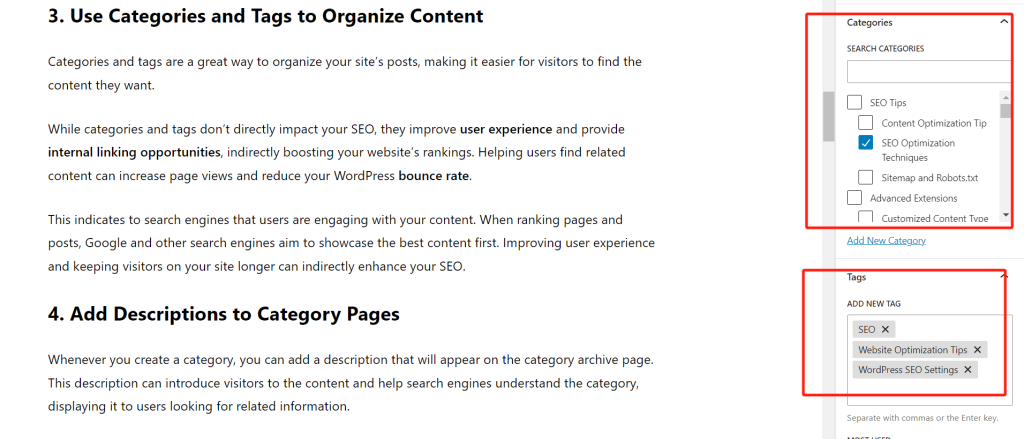
Categories and tags are a great way to organize your site’s posts, making it easier for visitors to find the content they want.
While categories and tags don’t directly impact your SEO, they improve user experience and provide internal linking opportunities, indirectly boosting your website’s rankings. Helping users find related content can increase page views and reduce your WordPress bounce rate.
This indicates to search engines that users are engaging with your content. When ranking pages and posts, Google and other search engines aim to showcase the best content first. Improving user experience and keeping visitors on your site longer can indirectly enhance your SEO.
4. Add Descriptions to Category Pages
Whenever you create a category, you can add a description that will appear on the category archive page. This description can introduce visitors to the content and help search engines understand the category, displaying it to users looking for related information.
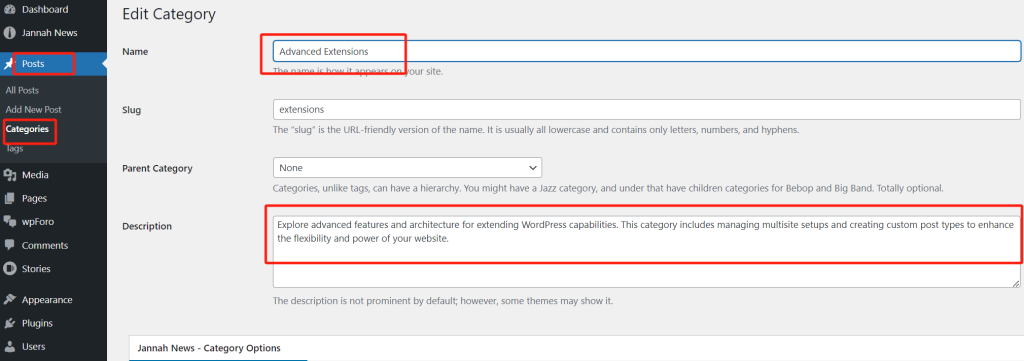
To add a category description in WordPress, go to Posts > Categories.
Enter the category name, create a slug, and add an optional parent category.
To add a description, type it into the Description field.
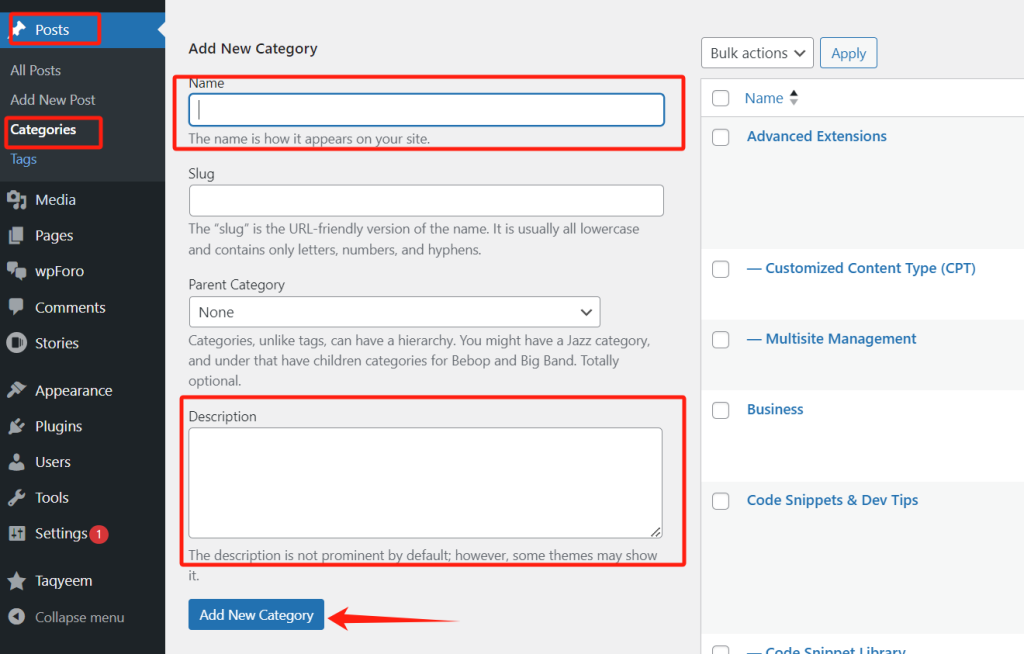
Once satisfied with the details, click “Add New Category”.
To add descriptions to existing categories, click the Edit button next to the category, add your description, and click “Update” to save it.
5. Optimize the WordPress Permalink Structure
When analyzing web pages, search engines don’t just look at the content—they also use various factors, including the structure of permalinks, to rank and display your content.
Optimizing your URLs helps search engines understand the content of your pages so they can show it to users at the right time.
Note: Changing your permalink structure can harm your SEO if your website has been live for a while. If you decide to change the permalinks on an established site, setting up proper redirects is crucial.
By default, WordPress uses post names in its URLs, which can be long and unsightly. To optimize this, go to Settings > Permalinks in your WordPress dashboard.
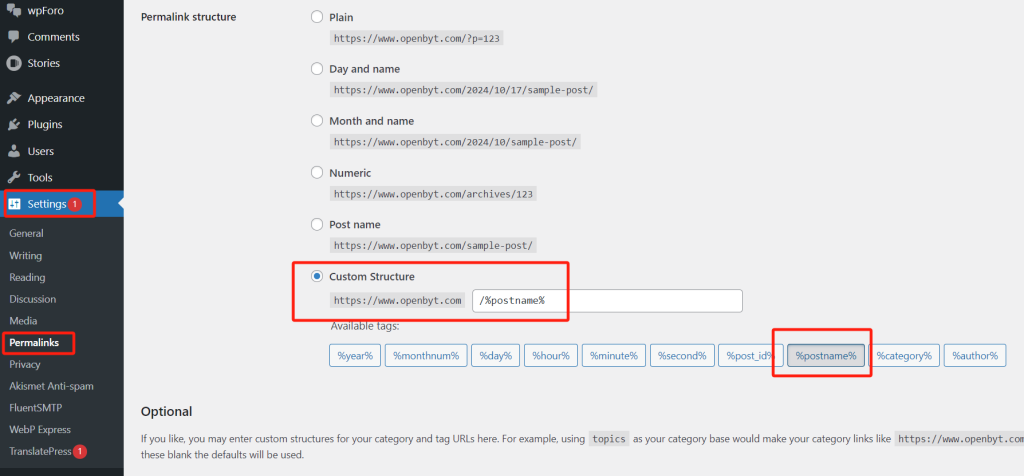
Here, you’ll see the different permalink structures available:
- Plain (https://www.example.com/?p=123): This structure needs insight into the post’s content, making it less ideal for SEO.
- Day and Name (https://www.example.com/2024/10/17/sample-post/): This includes the month and year in the URL, which may be suitable for time-sensitive content like news. However, it can create long URLs that may make the content appear outdated.
- Numeric (https://www.example.com/123): Like the plain structure, this doesn’t give search engines any information about the post’s content.
- Post Name (https://www.example.com/sample-post/): Using the post name in the URL is ideal for most websites.
- Custom Structure (https://www.example.com/%category%/%author%/%postname%/): Using a custom structure can be a great choice if your content is organized by category. Adding categories helps search engines understand your website’s content, and including the author can enhance authority and expertise.
6. Install an SSL Certificate on Your WordPress Site
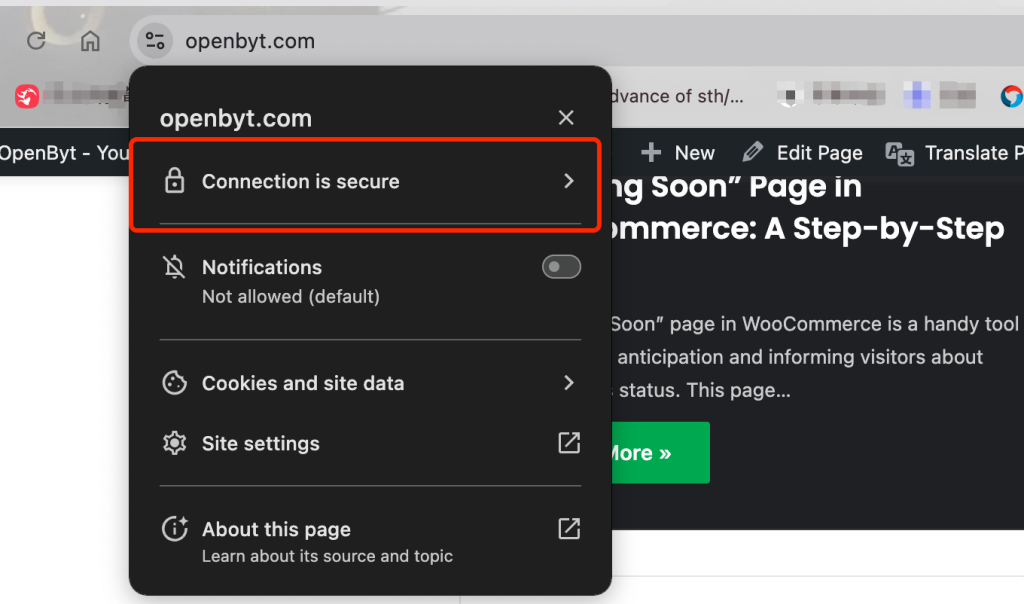
SSL (Secure Sockets Layer) is a protocol that secures data transmission between a user’s browser and your website.
An SSL certificate is essential if you collect sensitive data, such as credit card payments. But even if you don’t, it can still improve your SEO.
With an SSL certificate, visitors will see a padlock icon next to your website’s URL in their browser, indicating a secure connection. This enhances user trust and can lead to longer session times, sending positive signals to search engines. Google has also stated that SSL certificates are a ranking factor.
7. Add Alt Text to Images
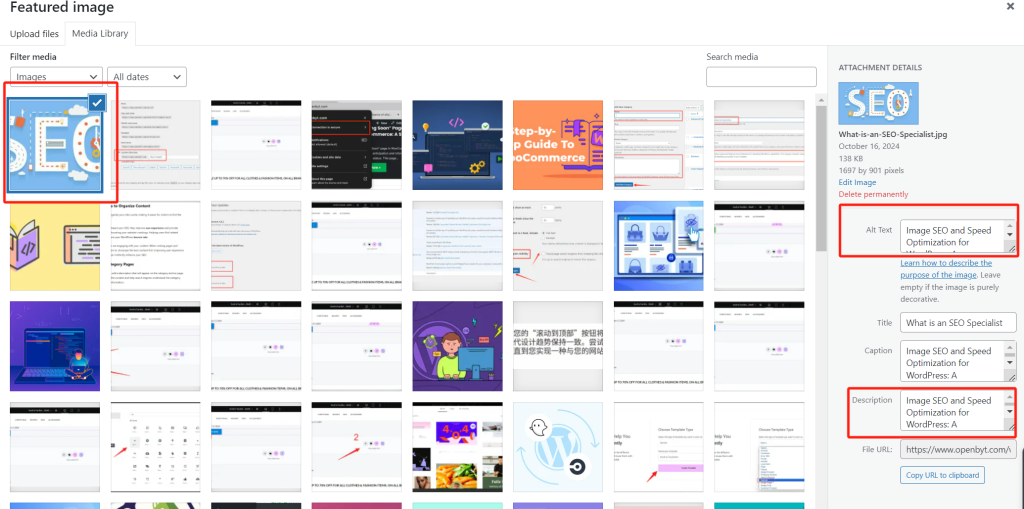
When you upload images, adding alt text is a good idea. Also known as alternative text, this is an HTML attribute that describes images.
Screen readers use alt text to help visually impaired users understand what an image is about.
Search engines also use alt text to understand the content of images. It’s best practice to use descriptive alt text and include relevant keywords where appropriate.
Google includes alt text in image search results so that well-written alt text can increase traffic to your website’s posts.
Enter the alt text in the Alt Text field when uploading an image to the WordPress media library.
If the image has already been added to the content editor, click on the image block and enter the alt text in the Alt Text field on the right-hand menu.
8. Create a User-Friendly Navigation Menu
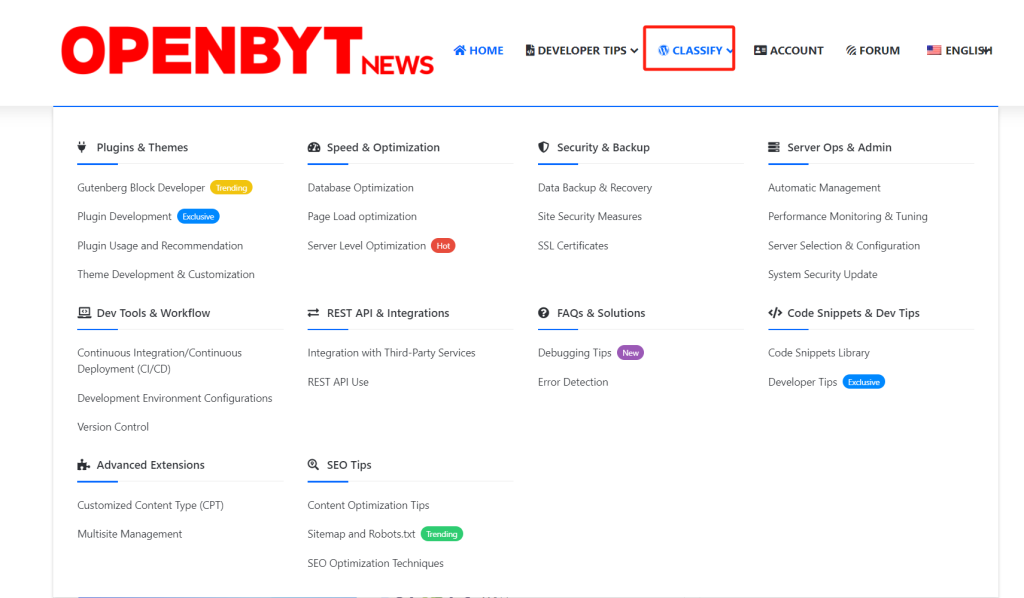
The longer people stay on your website, the better your chances of ranking higher in search engine results. A logical, user-friendly navigation menu is critical to achieving this.
These menus help users find interesting content, encouraging them to stay on your WordPress site longer and improving metrics like the average number of pages visited.
Go to Appearance > Menus in your WordPress dashboard to create a navigation menu.
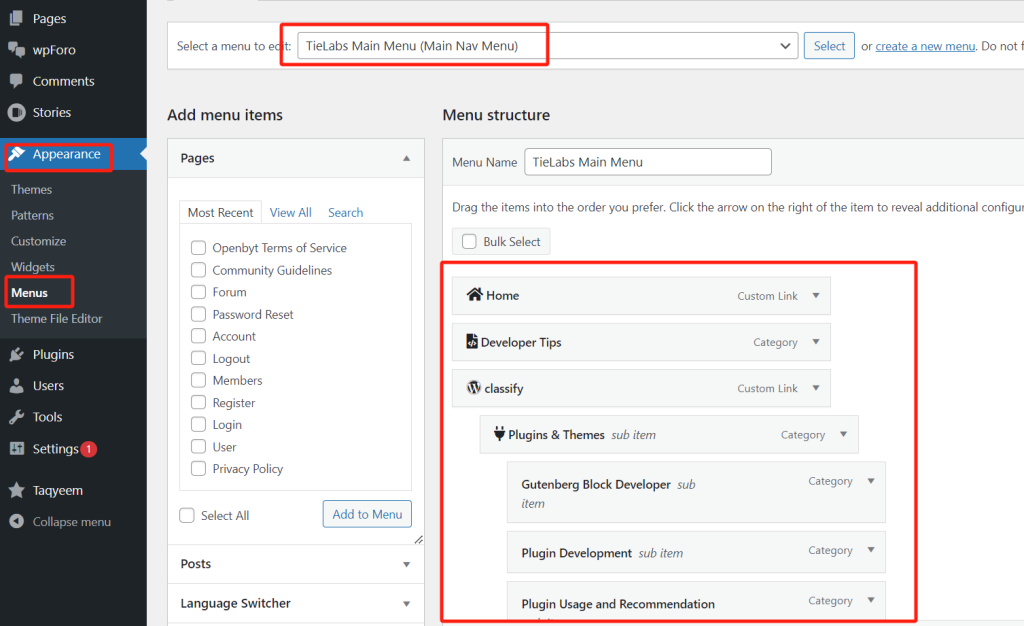
You can create multiple menus and add pages, posts, or custom links here.
9. Protect Your Site from Spam Comments
A lively comment section can keep people engaged on your site longer and encourage them to return, which can indirectly improve your SEO. Plus, if commenters use relevant keywords, their discussion can enhance your website’s SEO.
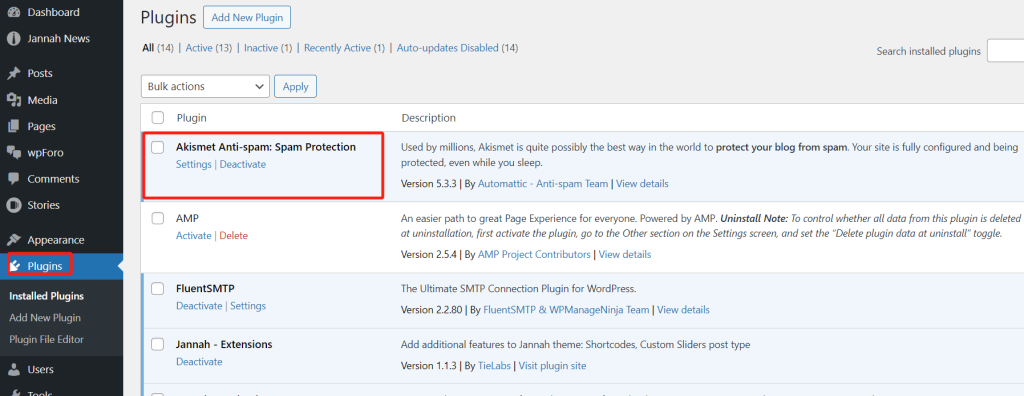
However, spam comments are a significant issue. Spammers and bots may try to post low-quality comments with malicious links, which can harm your rankings. In the worst cases, your site could even be blocked by Google.
To manage comments effectively, go to Settings > Discussion.
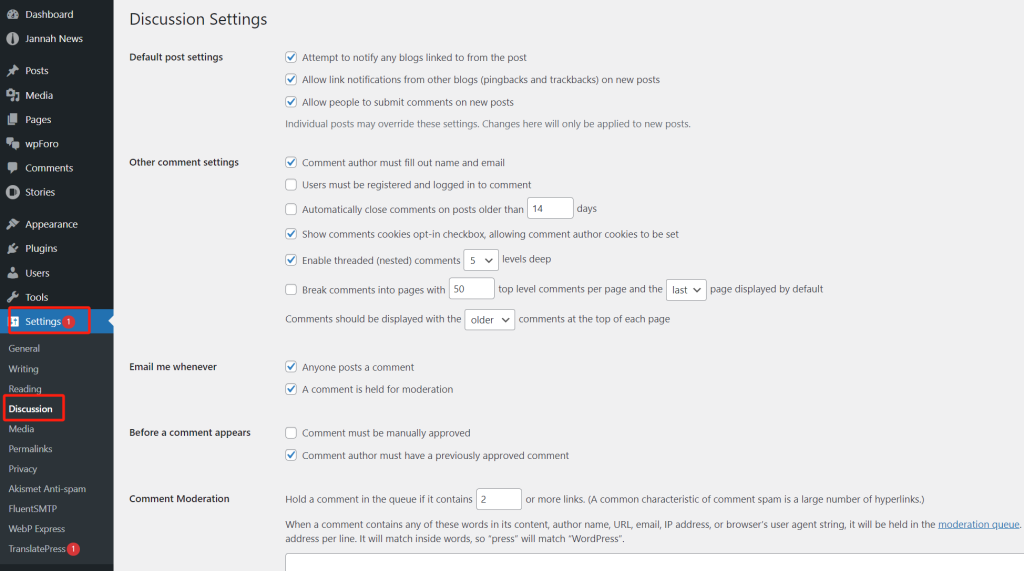
You’ll find options to help control spam, like requiring users to provide a name and email address before commenting.
10. Verify Your WordPress Sitemap
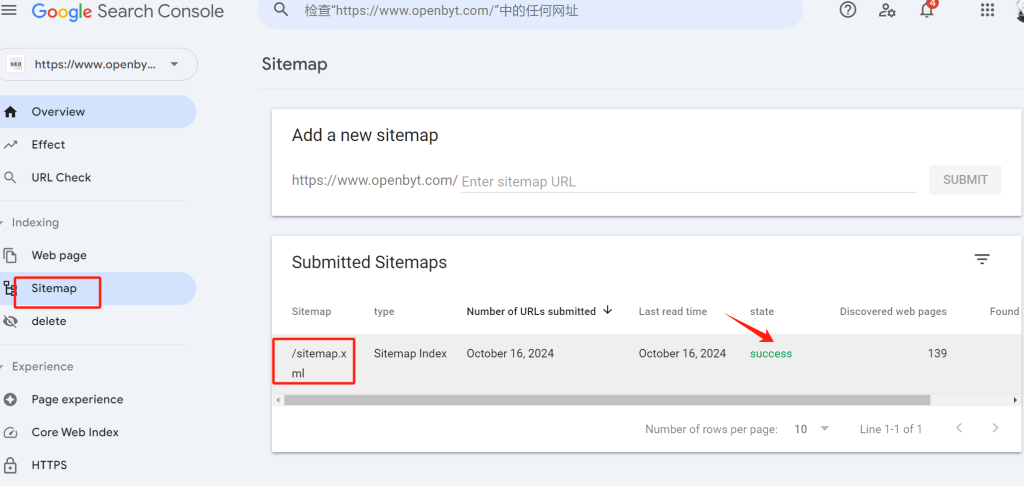
A sitemap is a file that lists all the content on your website in a machine-readable format. It serves as a roadmap, helping search engines discover your pages and index them correctly.
Sitemaps can also indicate which links are more important and how often they are updated, encouraging search engines to prioritize your most valuable content.
WordPress automatically creates a sitemap. To view it, simply enter your domain followed by /sitemap.xml (e.g., www.example.com/sitemap.xml).
11. Test Your WordPress Site’s Mobile Responsiveness
With more than 50% of users accessing websites via smartphones or tablets, ensuring your WordPress site is mobile-friendly is necessary. Google indexes the mobile version of your site rather than the desktop version.
Even if you use a responsive WordPress theme, checking how your site appears on mobile devices is crucial.
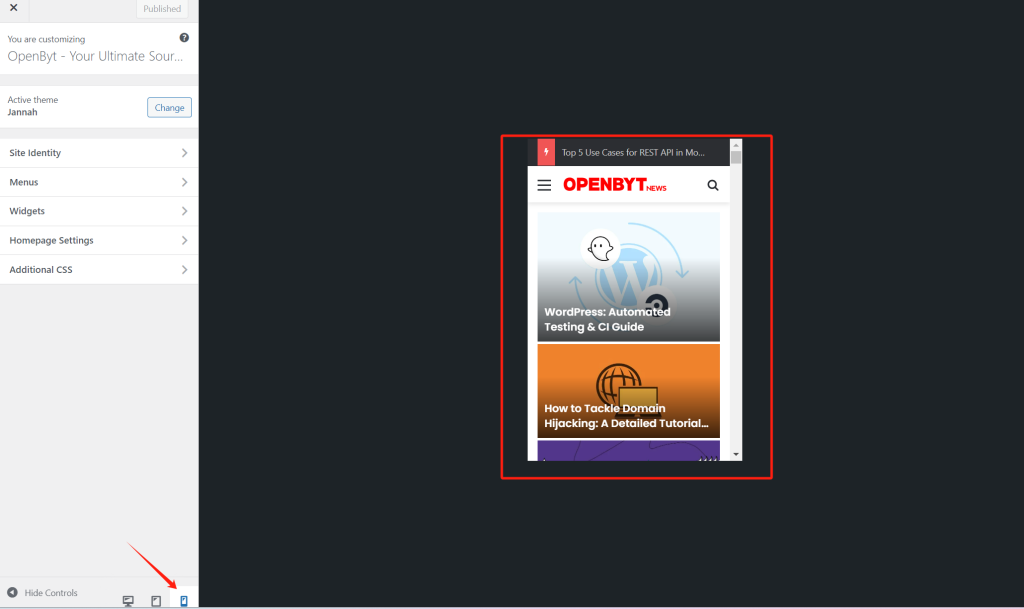
You can preview your WordPress site’s mobile version using the Theme Customizer. Go to Appearance > Customize in the dashboard, and click the mobile icon at the bottom.
Mastering WordPress Settings for Better SEO

Understanding which WordPress settings impact your SEO is vital to unlocking your site’s potential. From optimizing permalinks to adding alt text for images to enhancing security with an SSL certificate, these minor adjustments can significantly impact your website’s visibility and search engine ranking.
While plugins and other tools can undoubtedly aid in your SEO efforts, mastering the built-in settings of WordPress gives you a solid foundation. These settings help improve user experience and communicate the right signals to search engines, making it easier for your site to rank higher in relevant search results.
By focusing on the fundamental WordPress settings discussed above, you can avoid common pitfalls hindering your SEO success. Take the time to optimize your website, update your software, and ensure users and search engines can navigate your site easily. With these strategies in place, you’re on the path to building a successful, high-ranking WordPress website that attracts and retains visitors.

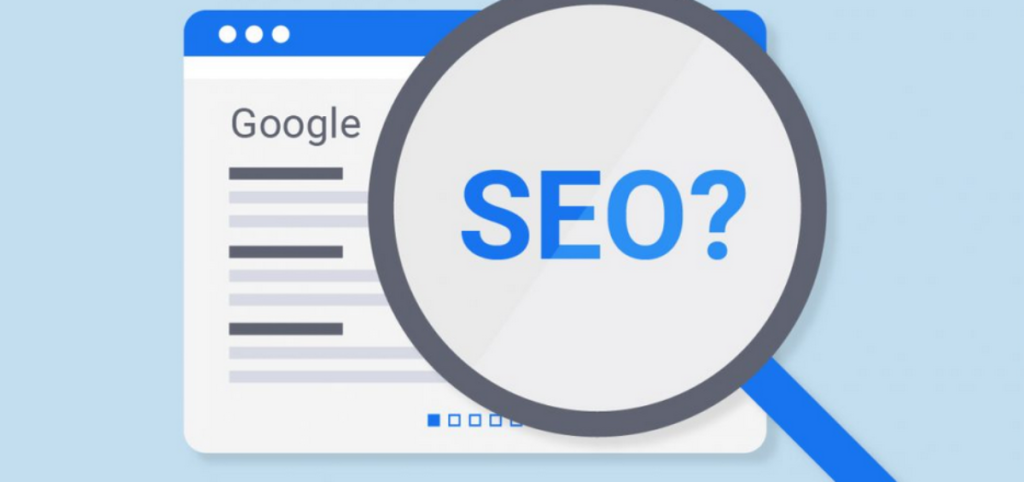
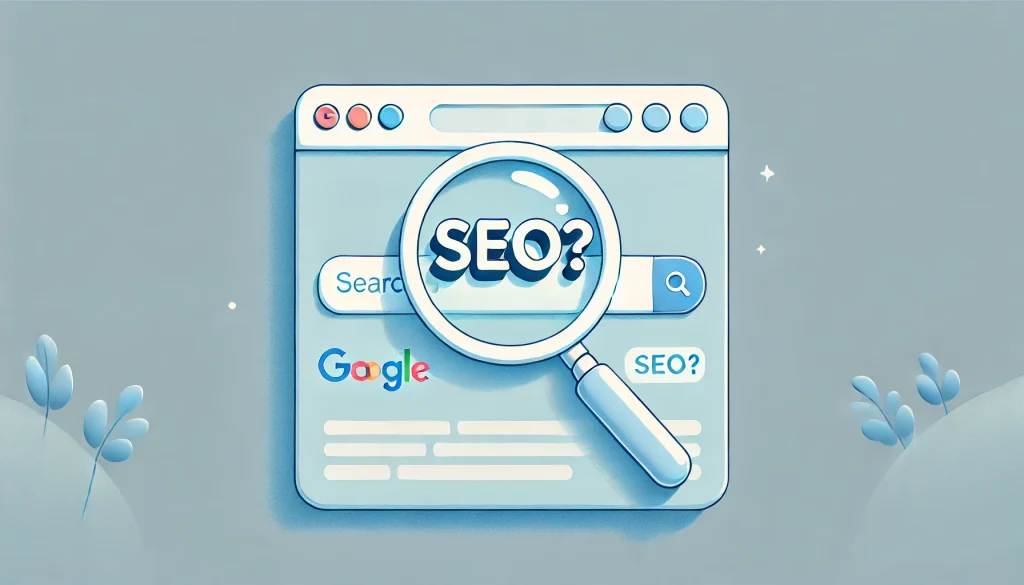




Responses